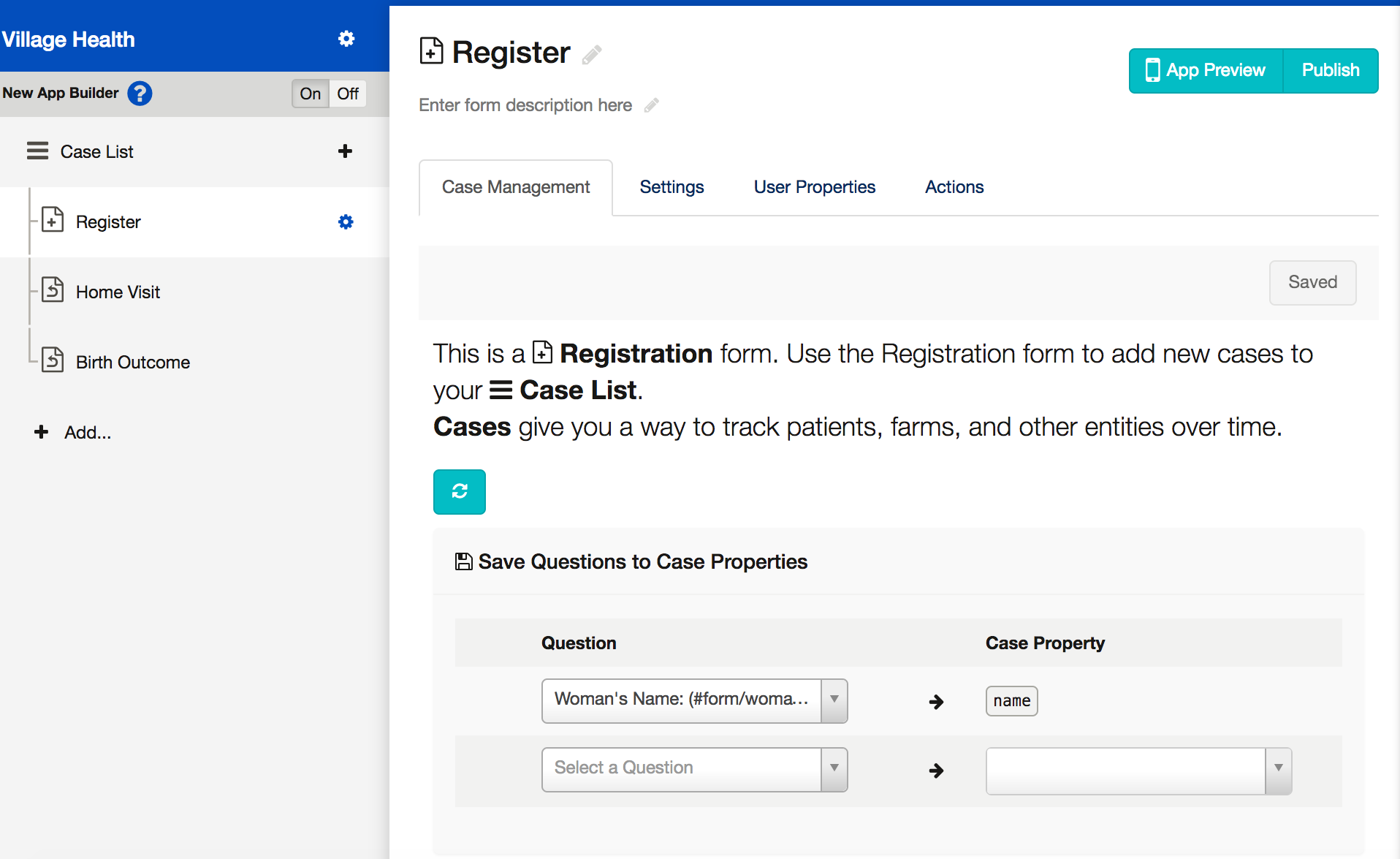Before we start changing settings in our app, let's explore the Case Management Settings
| Panel | ||
|---|---|---|
| ||
In the Form Case Management Settings Part of the Case Management Tutorial you will learn:
|
...
Registering a New Case
Click on the gear icon on the "Register" form to go to the Form Settings.
There are four "tabs"- Case Management, Settings, User Properties, and Actions.
Go to the "Case Management" tab (verify that you are on the Registration Form and not the Home Visit Form)
When you click on the Case Management tab you will see one drop down where you can choose the type of form.
...
The next section says "save data to the following case properties." This is where it's important to think back to the Case Management overview. Remember that every piece of information you ask for in a form is automatically sent to the CommCareHQ server; however, you may want to "save" some of that data in the local case file. There are a number of reasons why you might do this, including referencing data in another form, or having the data available in a case view of the data. But at a minimum let's think of some information about each pregnant woman we might want to reference on the phone.
...